If you are testing the new Olympus OM-D E-M5 Mark II and you are trying to import your RAW-Files to Lightroom 5.7, it’s not going to work and you will get this alert: „The files are not recognized by the raw format support in Lightroom“.

Import Results – The files are not recognized by the raw format support in Lightroom.
The problem is that Lightrom doesn’t yet support the files from this camera. There is a little workaround: Change the camera model name on the EXIF-Data of your RAW-Files.
What do you need?
- Olympus OM-D E-M5 Mark II RAW-Files
- Lightroom
- ExifTools
- ExifToolsGUI
Follow this steps [credits: davidevans1]
- Download the latest version of EXIFTool. http://www.sno.phy.queensu.ca/~phil/exiftool/
- Also download the latest version of EXIFToolGUI: http://www.heise.de/download/exiftool-gui.html
- Extract EXIFToolGUI from the downloaded zip file. The way it is packaged it should automatically extract to a folder named exiftoolgui.
- Extract EXIFTool from the downloaded file. You will see an executable file named exiftool(-k).exe. Select that file and rename it to exiftool.exe. This depends on whether you have Windows 7 Folder Options configured to „Hide extensions for known file types.“ If you don’t have it show file extensions you could be renaming it to exiftool.exe.exe which could be the possible cause of your problem. So if Windows 7 is not set up to show file type extensions (which is the default setting), just rename file to exiftool.
- Drag and drop the renamed exiftool file to the exiftoolgui folder.
- Open the exiftoolgui folder and double-click on the exiftoolgui.exe file to start the application.
After that, you can browse to the folder with the RAW-Files, and select them (yes, you can select more than one file). On the right side, you will see the tag „Model“ with the value „EM5MarkII“.
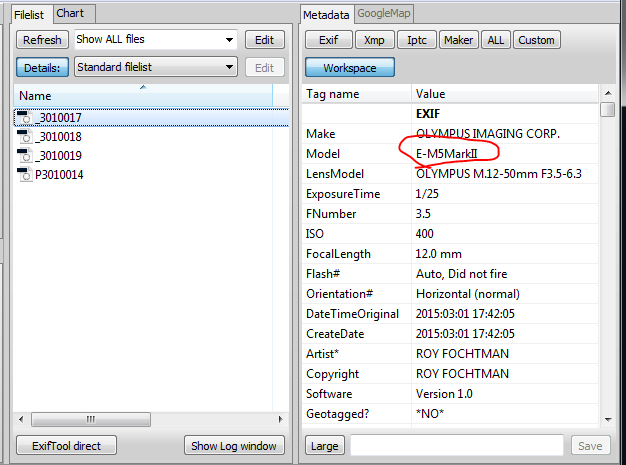
ExifToolGUI – Importing files and viewing camera model name.
All you need to do is click on it and delete „MarkII“ in the text field below. After that hit the enter key, and save.

ExifToolGUI – Changing camera model name.
Done!

ExifToolGUI – Results.
The EXIF data of your RAW-Files was updated and you can import the files to Lightroom.
I would advise you to change the camera model back to „E-M5MarkII“ when the new Lightroom version is available.
